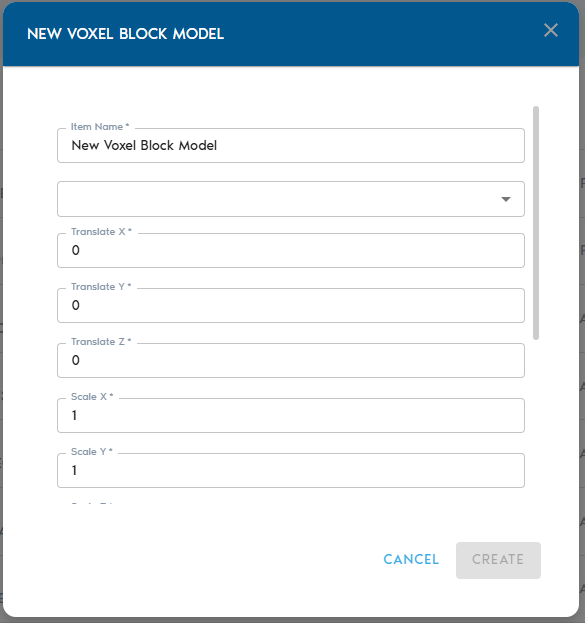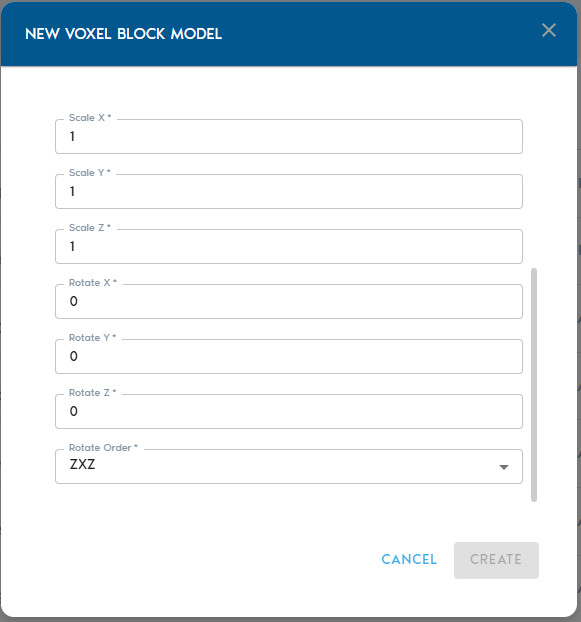Voxel Block Model
TheA Voxel Block Model entity is the processedspatially indexed version of thea raw Block Model entity. VoxelOnce Blockvoxelized, Modelsthe block model can be visualized in the system,3D, dynamically queried, and combinedintegrated with other spatial entitiesdatasets in the project.project—making it ideal for analysis, comparison, and reporting.
To createCreating a new Voxel Block Model
3. Fill out the following configuration fields:
|
Field |
Description
|
|
Item Name |
A
|
|
Source |
|
|
|
|
|
|
|
|
|
|
|
Apply Euler rotation
|
|
Rotation Order |
Specify the sequence in which rotations are applied (e.g., XYZ, ZYX). |
Finalizing Clickthe onProcess
- Once all parameters are configured, click “Create” to begin the voxelization process.
- You can
trackmonitorthe upload operation from the “Pending” sectionprogress in theproject’s“Pending”pagesection of the project dashboard.
Viewing the Voxel Block Model
Once theAfter processing is complete,complete:
- Click the
new“View”entitybuttonbynextclicking onto the“View” buttonentity in theentity’sCatalogrowtoinsideexploretheitCataloginsection3D. - Alternatively,
you maycreate a View entitythatandusesassign thenewlyvoxelizedcreatedblockentitymodel asaits sourcedataset.dataset for integration with other spatial layers.