Data Export
The Voxel FarmVoxelSpace platform offersprovides a user user-friendly mechanismway to extractexport spatial data outin ofstandard formats for use outside the system using standard formats.system. The Export entity is used to triggerdefine and execute an export jobjob, and toit holdalso stores the results for later downloading.download.
To createCreating a newData VoxelExport
- In your project’s Catalog, click
on“Add Object” and select “VoxelGenerator”Generator.”from(This is the“Add”currentmenu.interfaceYoulabelwillforseelaunchingtheexportfollowingjobs.)
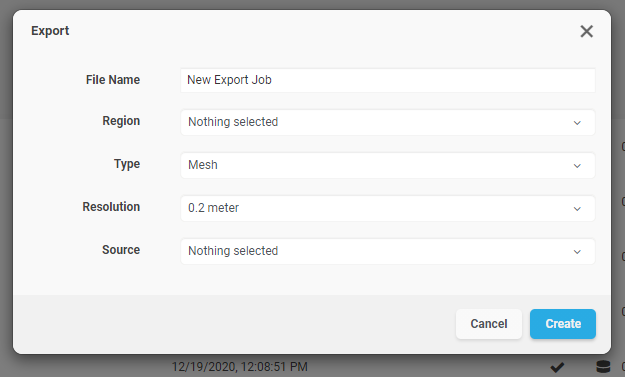
3. Complete the configuration fields:
|
Field |
Description
|
|
File Name |
A readable name for the |
|
Region |
Select |
|
Type |
|
| file)</li></ul>
|
|
|
|
|
|
Source |
Select the dataset |
Running and Downloading the Export
- Click
on“Create” tobegininitiate thevoxelizationexport process. - You can
trackmonitor theuploadexportoperation from the “Pending” sectionstatus in the project’spage“Pending”section.
- Once
theprocessing is complete,yougocan downloadto theexportedProjectdataCatalogbyandclicking onclick the"Download"“Download” button next to the Export entitynametoinretrievetheyourProjectdata.
