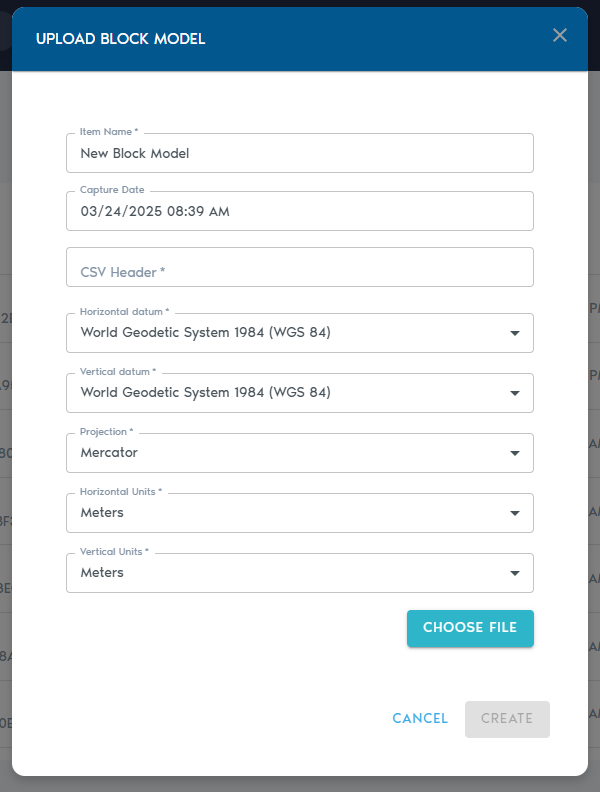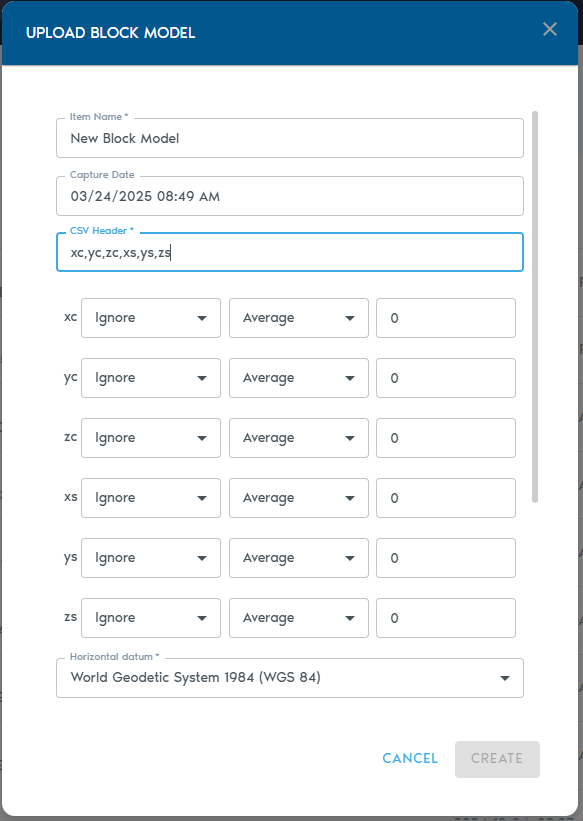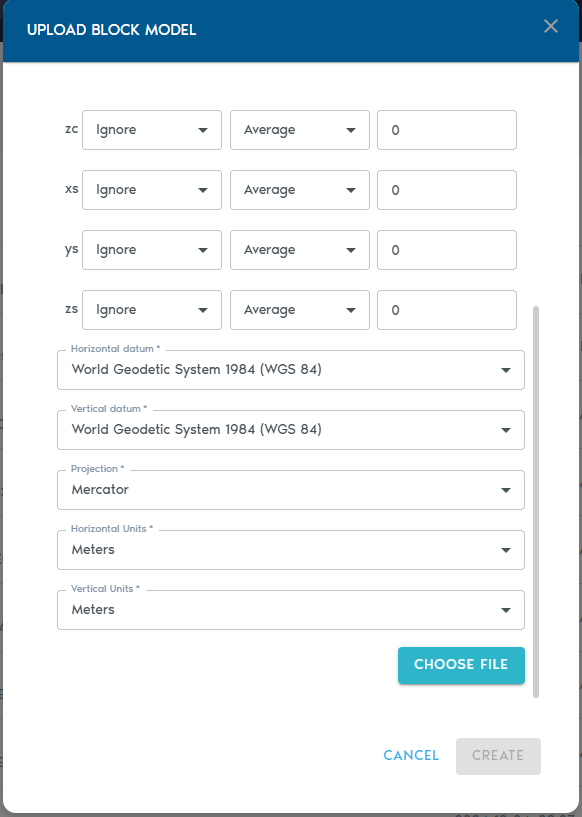Block Model
ThisA Block Model entity stores astructured raw3D Blockblock Model.data—typically Thisused in resource estimation, geological modeling, and spatial analysis. The model is uploaded as a comma-separated ASCII text file,file, where each row represents an individual block.
Uploading a blockBlock inModel
3. Fill out the following fields:
|
Field |
Description
|
|
Item Name |
A |
|
Capture Date |
|
|
CSV Header |
|
|
|
|
|
|
|
|
|
|
|
The “CSV Header” field allows definingdefine how each column in the block model willshould be interpreted. In(Details thisbelow.)
you
Horizontal containsDatum
The thehorizontal blockreference model,system separated by commas. For each header, a column definition row will appearused in the entitymodel.
Vertical Datum
The vertical reference system used for elevation values.
Projection
The map projection used in the dataset.
Horizontal Units
Units for X and Y coordinates (e.g., meters, feet).
Vertical Units
Units for Z coordinates (e.g., meters, feet).
CSV Header
The CSV Header field defines how each column in your file should be interpreted. For instance,example, ifa theheader suppliedline CSV Header is “like:
XC,YC,ZC,XL,YL,ZL,AU,CU”, the following fields CU
…will appearproduce a list of Column Definitions for each value, allowing you to specify their role in the dialog:model.
Column Types
Each entrycolumn in the “Column Definition” canmust be usedassigned toa tellType, which tells the system how the values in that column should be processed. There are two fields to provideprocess init:
|
Type |
Purpose
|
|
Ignore |
|
|
Set |
The |
|
Value |
|
|
Block Centroid |
|
|
Block |
|
|
Block |
|
Note: You must choose either block centroids or block origins for positioning—not both. Using both will result in an input error.
Level of Detail (LOD) Aggregation
Each numeric column (e.g., grades or quantities) can also be configured with a Level of Detail (LOD) operation, which determines how values are aggregated in lower-resolution views:
|
LOD Option |
Description
|
|
Average |
Average of all higher-resolution values.
|
|
|
|
|
|
|
|
|
|
|
|
|
|
|
|
|
Uploading Whenthe providingFile
- Click
will“Chooseprovide Block coordinates, you must choose whetherFile” touseuploadthe Block Centroid or the Block Origin. Attempting to use both in the sameyour block modelwill be considered an input error.The second field in the Column Definition allows to select how the Level of Detailfile (LOD)CSVsystemorwillTXThandleformat). - You
columnmayvalues when creating a lower frequency representation of the data. The possible options are listed in the following table:AverageHigher frequency data is averaged to produce lower frequency dataMinLower frequency data is set to the minimum value of the local higher frequency dataMaxLower frequency data is set to the maximum value of the local higher frequency dataAddLower frequency data is the sum of the high frequency data. This works well for columns that represent counters.MultiplyLower frequency data is the multiplication of the high frequency data.Click on “Choose File” to select the ASCII text file containing the comma-separated values for the block model. It is possible toalso upload a ZIP archive thatcontaincontainstheyourtextASCII file.
Click on “Create” to beginstart the upload process. You can trackmonitor the upload operation from the “Pending” sectionprogress in the project’s page.“Pending” section.