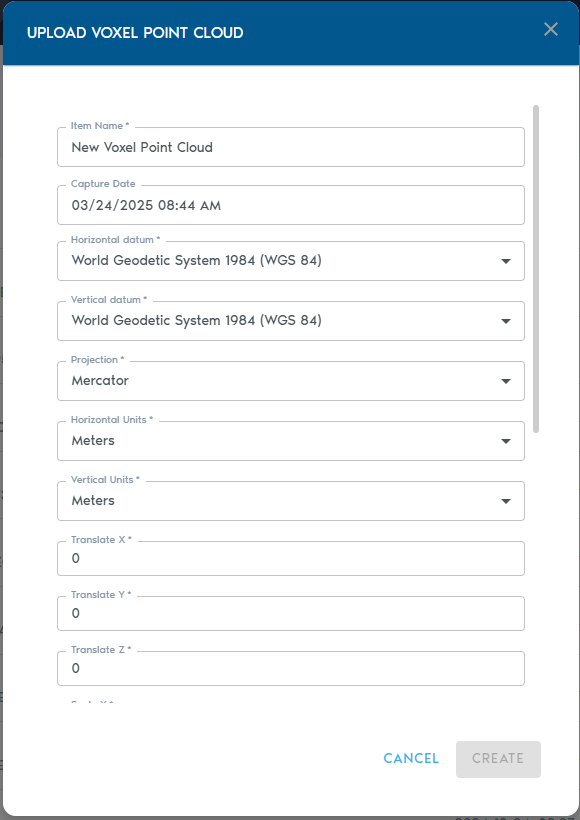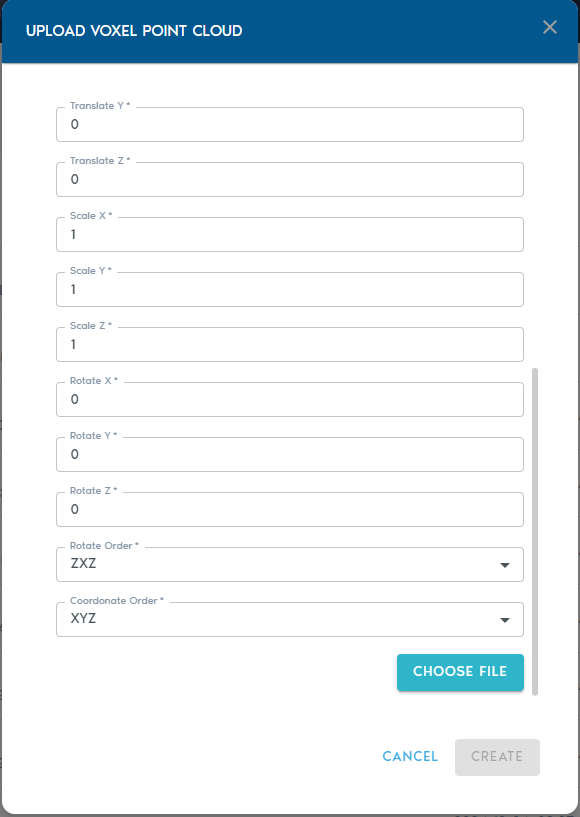Voxel Point Cloud (Processed)
A Voxel Point Cloud entity transforms a collection of spherical point cloud captures—often from mobile or static LiDAR devices—into a unified, volumetric voxel model. This format is ideal for analyzing spatial density and structure within 3D environments.
Transform spherical point cloud captures into a single volumetric voxel model, useful for dense interior or tunnel scans.
→ Enables volume-based analysis and structure identification.
Creating a Voxel Point Cloud
- In your project’s Catalog, click the “Add Object” button and select “Voxelized Points” from the dropdown menu.
2. Fill in the following metadata:
|
Field |
Description
|
|
Item Name |
A clear, descriptive name for the new entity.
|
|
Capture Device |
(Optional) A label identifying the capture device (e.g., “Riegl VZ-400i”, “Mobile LiDAR”).
|
|
Capture Date |
(Optional) The original date of data collection.
|
|
Horizontal Datum |
The horizontal reference system used in the point cloud data.
|
|
Vertical Datum |
The vertical reference system for elevation values.
|
|
Projection |
The spatial projection used for the dataset.
|
|
Horizontal Units |
Units for horizontal coordinates (e.g., meters, feet).
|
|
Vertical Units |
Units for vertical coordinates.
|
|
Translate X/Y/Z |
Adjusts the position of the model along each axis.
|
|
Scale X/Y/Z |
Rescales the model; a value of 1.0 retains the original size.
|
|
Rotate X/Y/Z |
Applies rotation (in degrees) around each axis using Euler angles.
|
|
Rotation Order |
Defines the sequence in which rotations are applied (e.g., XYZ, ZYX). |
Uploading the Data
- Click “Choose Files” to upload your point cloud data.
- Each file must be a comma-separated list of XYZ values, where:
- The first entry in the file represents the location of the scanning device
- All subsequent entries are points captured from that location
You may select and upload multiple files in a single batch.
Finalizing the Upload
Click “Create” to start the voxelization and upload process.
You can monitor progress in the “Pending” section of the project interface.
Once complete, the voxel model will be available for viewing and integration within your project.