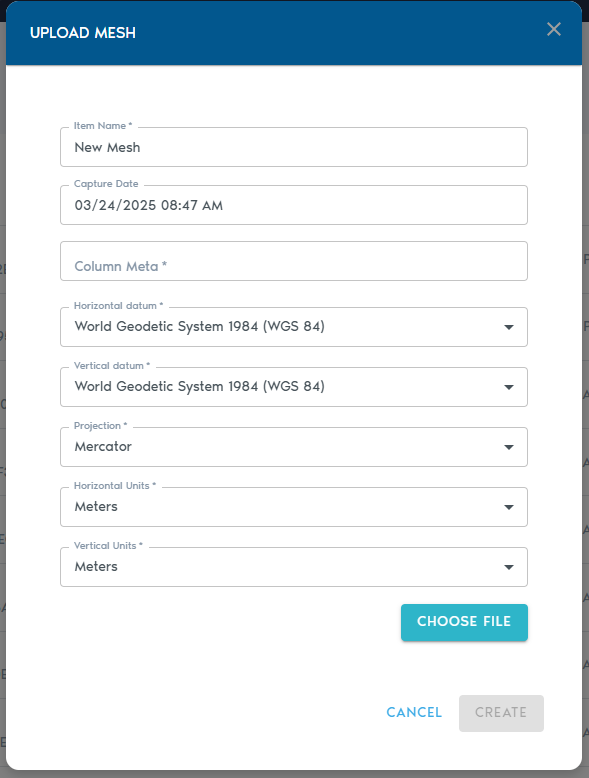Mesh (Raw Data)
TheA Mesh entity stores a raw mesh. Currently, only the FBX and OBJ mesh formats are supported.
Upload raw 3D surface meshesgeometry, such as terrain models, structural designs, or scanned objects. VoxelSpace currently supports mesh uploads in the FBX and OBJ or FBX formats.
→ Useful for infrastructure, CAD designs, and high-detail scanned models.
OnceUploading youa selectMesh
- In your project’s Catalog, click “Add Object.”
- Select “Mesh” from the
“AdddropdownObject”menu.
3. Fill in the required metadata fields:
|
Field |
Description
|
|
Item Name |
A
|
|
Capture Date |
|
|
|
|
|
|
|
|
|
|
|
|
|
|
Units for X and Y coordinates (e.g., meters or feet).
|
|
Vertical |
Units |
Note:
The Thesystem assumes that all vertex coordinates for vertices in thisthe mesh will be assumed toare already bealigned inwith the project’s coordinate space. For this reason, the systemit does not requestrequire informationseparate fortransformation theor coordinatealignment systemsettings ofduring the raw data.upload.
Uploading Files
- Click
on“Choose File” to selecttheyourOBJ.FBX orFBX.OBJfilemeshforfile. - You may also upload a ZIP archive containing the
mesh.meshItandisanypossibleassociatedtoassetssupply(e.g.,atextures).
Click on “Create” to begin the upload process. You can track the upload operation from the “Pending” section in the project’s page.