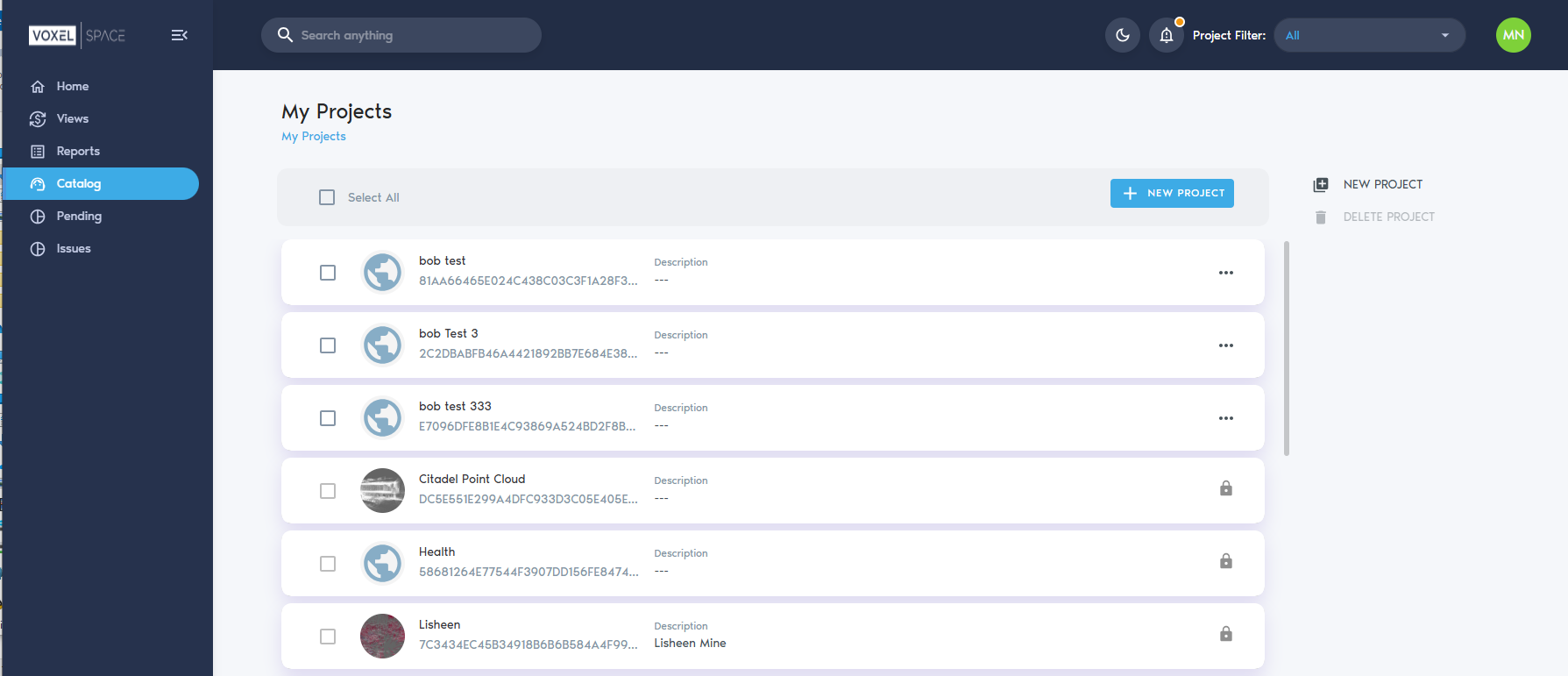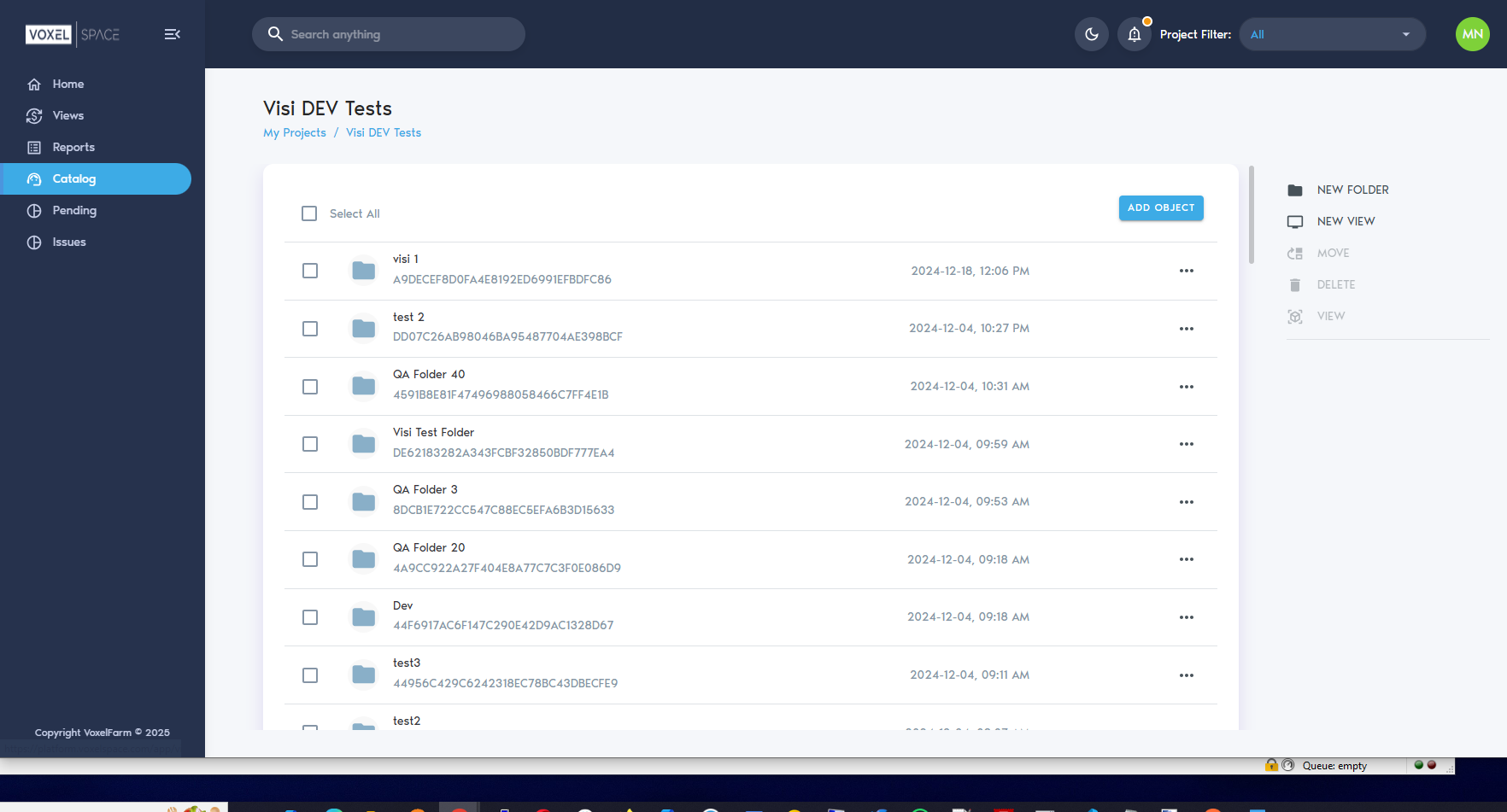Introduction
Working with Projects
The Voxel FarmVoxelSpace platform uses a data-centric approach to allowhelp organizations scale the spatial understanding of their operations.
AAt data-centricthe core of this approach createsis a shared repository of spatial objects.data Theobjects, known within the platform callsas these spatial objects "Entities"Entities. SomeThese EntityEntities examplesrepresent are:a wide range of geospatial and design data types, including:
- Point Clouds
- Terrain Models
- Block Models
- Planning / Design Solids
- BIM (Building Information Models)
TheEntities platform allows these entities tocan be shared -as long as security settings allow- withinacross different teams acrosswithin the organization.organization—subject to security and access controls.
AMost typicalorganizations organizationgenerate may produce hundreds of thousands of differentEntities entitiesannually. everyThese year.may Someinclude entitiesdatasets willcaptured befrom authoredthe field, models created by professionalsinternal inteams, theor organization,results somegenerated willthrough be raw dataset captures and some will be the result of processing otherautomated spatial entities.processing. The totalfull collection of entitiesthese isassets known asforms the Organization'organization’s Catalog.Catalog.
InProject orderStructure toand Organization
To manage thelarge sheer numbervolumes of entities,Entities, the platform structuresorganizes the full Organization's Catalog ininto a hierarchy of Projects and Folders.Folders.
· isProjects upserve as containers for related Entities, workflows, and team collaboration.
· Each project can have its own custom folder structure, defined by the project team.
· Access permissions, folder layouts, and the selection of Entities within each project are configurable by the organization’s users.
After logging in, users can navigate to the teams“Catalog” section in the organizationleft-hand menu to come up with which Projects should be used, who will be assigned to each Project, what folder structure should be user in each particular Project, and which Entities will appear in the project.
After a successful login, a User can click on the "Catalog" section of the UI. This will displaysee a list of theaccessible projects the user can access:Projects.
To select
Clicking on a particularProject Project,will open its workspace. This loads the user may click on the project. This will load the page for the Project inCatalog, thewhere browser.
The Project contains a catalog of Entities, which the userusers can accessbrowse .and Thisinteract revealswith the folder structure of the Project and allowsassociated the user to see how the different Entities in the project have been organized by the project's team members:Entities.
TheUsers Usercan may click onorganize the "catalog by creating folders using the “New Folder"Folder” buttonbutton. This helps maintain clarity and structure as more Entities are added to create a new Folder in the Catalog.project.