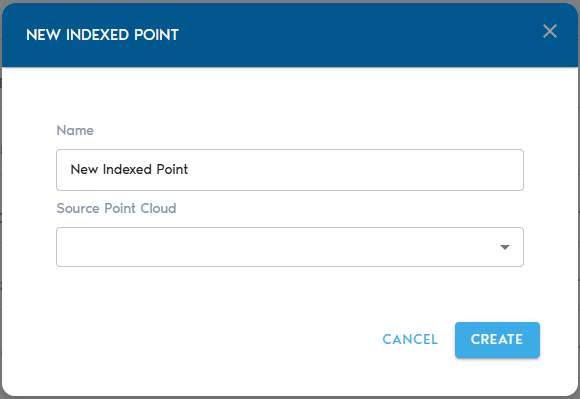Indexed Point Cloud
TheAn Indexed Point Cloud entity is thea resultspatially-processed version of applying the project’s spatial index to a raw Point Cloud entity. IndexedBy Pointapplying Cloudsthe canproject’s bespatial visualizedindex, this format enables fast visualization, filtering, and combinedintegration with other formsspatial datasets in VoxelSpace.
Creating an Indexed Point Cloud
3. Complete the required fields:
|
Field |
Description |
|
Item Name |
A |
|
Source Mesh |
|
Click
Indexing the Point Cloud
- After selecting your source and providing a name, click “Create” to
begininitiate the indexing process. - You can
trackmonitor theupload operation from the “Pending” sectionprogress in the project’spage.“Pending” section.
Viewing the Indexed Point Cloud
Once the processing is complete,complete:
- Use the “View” button next to the Indexed Point Cloud in the Catalog to open and explore it.
- Alternatively, you can
view the new entity by clicking on the “View” button in the entity’s row inside the Catalog section for the project. Alternatively, you maycreate a View entitythatandusesdesignate thenewlyIndexedcreatedPointentityCloud asaits data sourcedataset.for broader analysis and visualization.