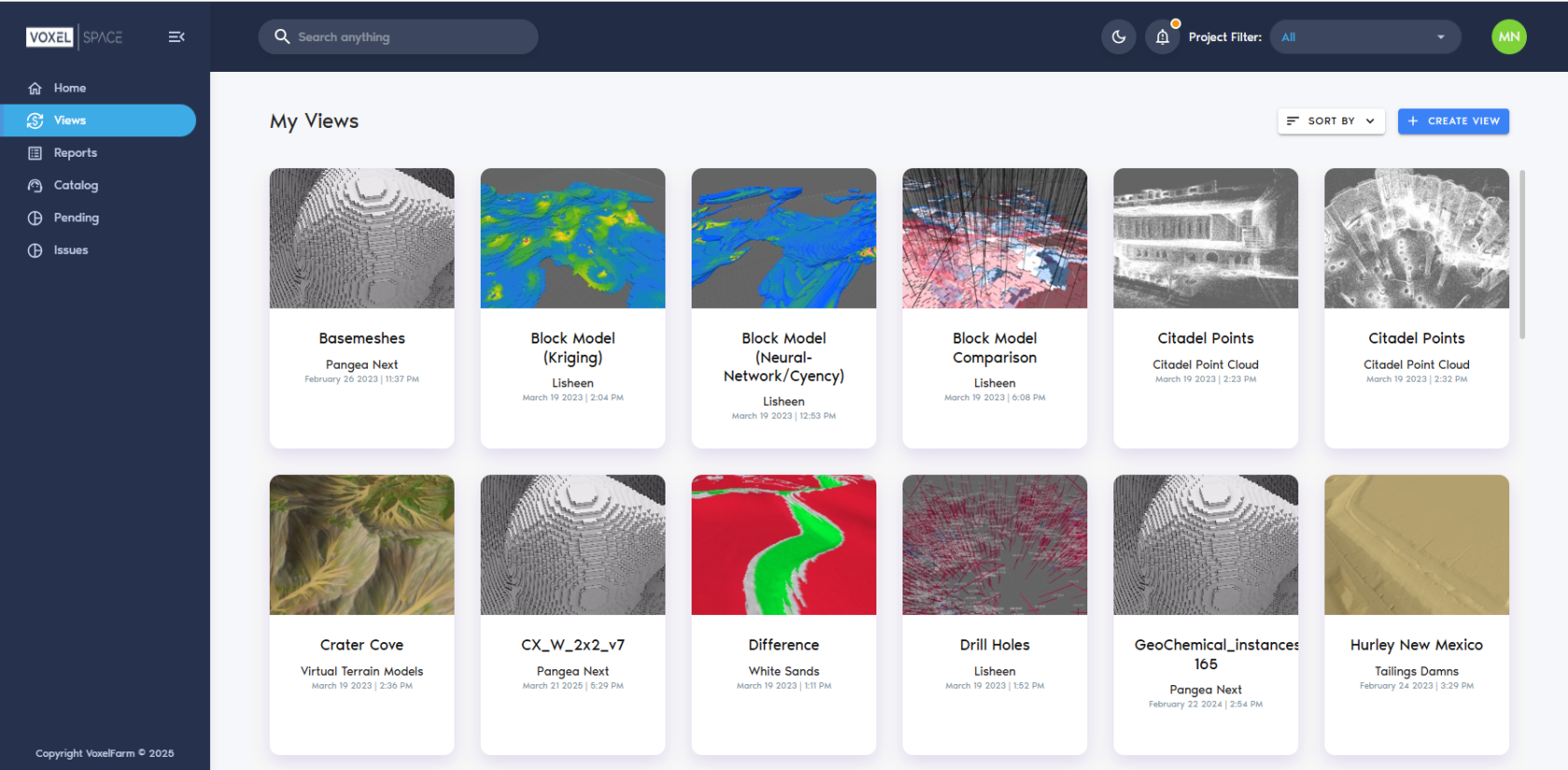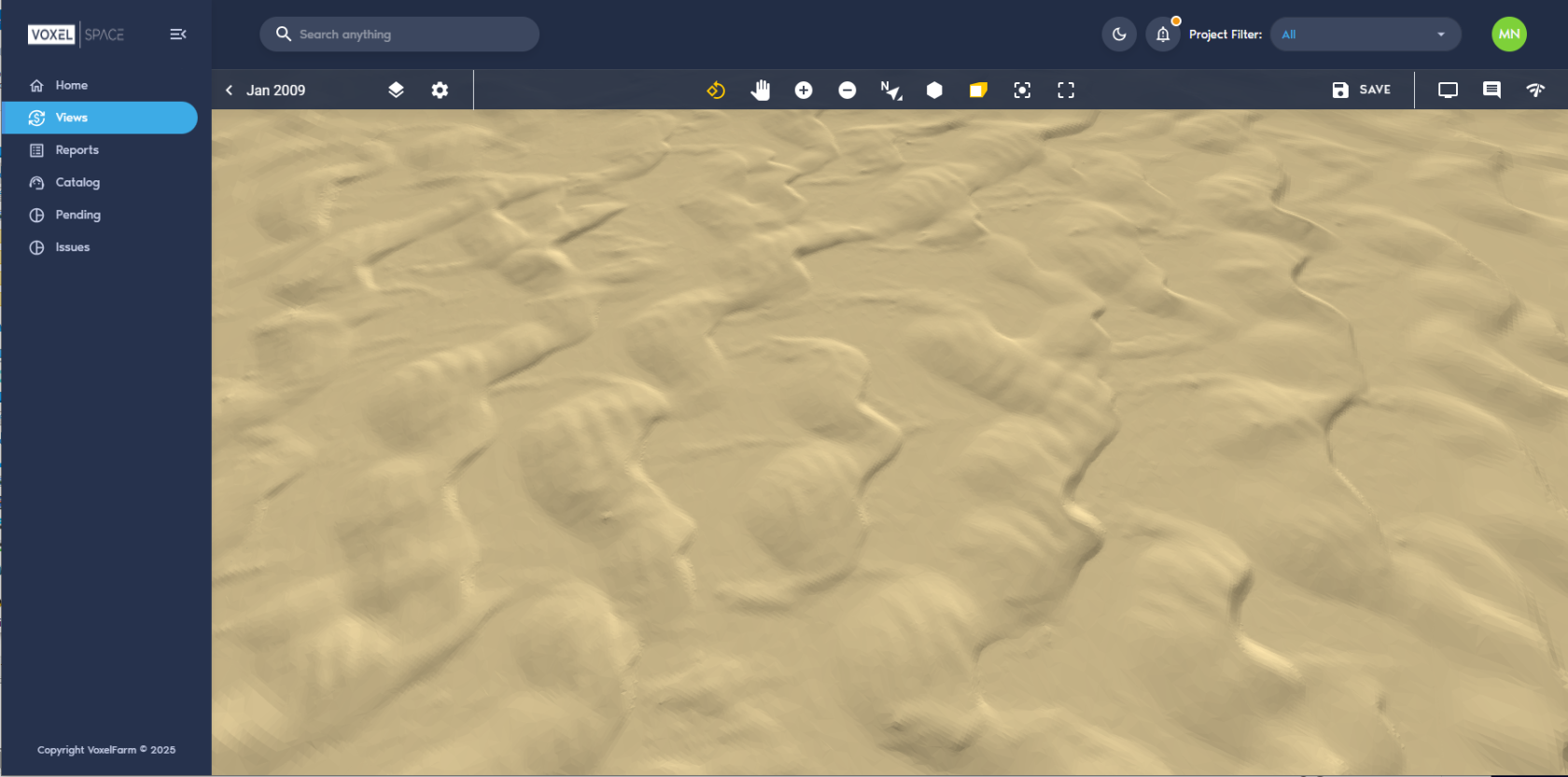Introduction
Views in VoxelSpace are pre-configured mashupsvisual compositions of severalmultiple spatial datasets,datasets. whichThey allowprovide a fast, effective way for teams to explore, analyze, and share complex geospatial information.
A View can function as a carefully curated scene, set up by one team members to quickly share visualizations.
You can think of a View as if it was a scene, carefully setup by some members of the teammember for others in the team to consume.review Onand theinteract otherwith. hand,Alternatively, Views can be ephemeral,used allowingas userstemporary toworkspaces—perfect quicklyfor experimentquick experimentation by throwingcombining different datasets together.on the fly.
Accessing Views in a Project
AEach Projectproject contains a list of availableViews Views.that Theare WebUIaccessible showsvia the list“Views” of Views available for the current projecttab in the "Views" section of the Project Page:Page.
TheFrom userthis maysection, selectusers can:
- Click on a View card to open an existing
viewView - Click the
View's“Addcard.View”Alternatively,buttonthe user mayto create a newViewone
(See the "Add View" button. To see how to create new Views, please refer to the Creating a View section.section for detailed instructions.)
Clicking onWhen a View cardis causesopened, it loads in VoxelSpace’s native OpenGL viewer, allowing full 3D interaction with the Viewvisualized to load in the native OpenGL viewer:data.
InViewer theControls
Use the following controls:mouse controls to interact with the 3D scene:
|
Control |
Action
|
|
Left Mouse Button |
Rotate the camera around the focus point
|
|
Right Mouse Button |
Pan the camera
|
|
Mouse Wheel |
Zoom |