| **Field** | **Description** |
| **Item Name** | A descriptive name for the new block model entity. |
| **Capture Date** | *(Optional)* The original date the model data was captured. |
| **CSV Header** | A comma-separated line of headers that define how each column in the block model should be interpreted. (Details below.) |
| **Horizontal Datum** | The horizontal reference system used in the model. |
| **Vertical Datum** | The vertical reference system used for elevation values. |
| **Projection** | The map projection used in the dataset. |
| **Horizontal Units** | Units for X and Y coordinates (e.g., meters, feet). |
| **Vertical Units** | Units for Z coordinates (e.g., meters, feet). |
| [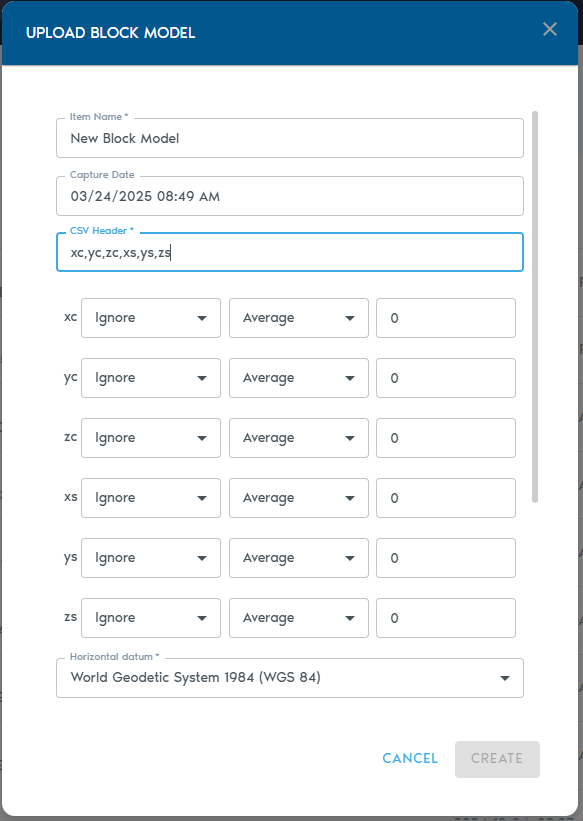](https://help.mystart.com/uploads/images/gallery/2025-03/WvSimage.png) | [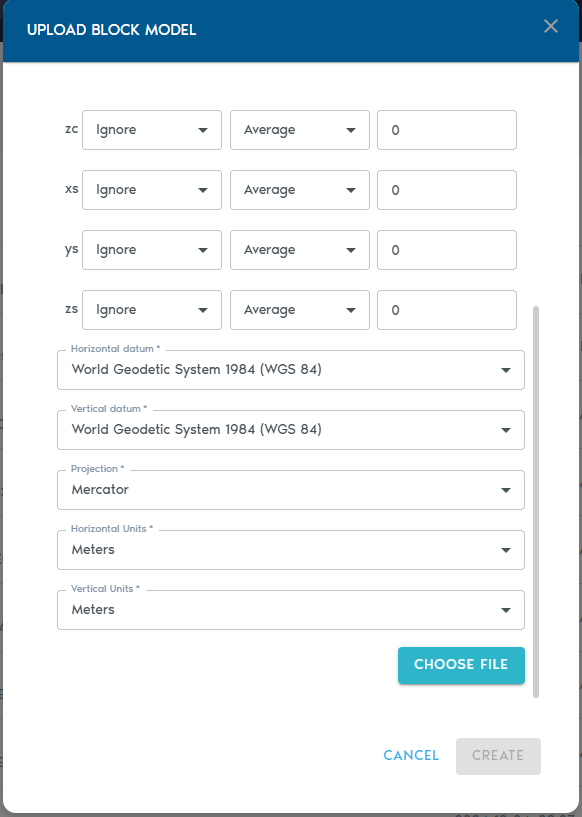](https://help.mystart.com/uploads/images/gallery/2025-03/fkFimage.png) |
| **Type** | **Purpose** |
| **Ignore** | Exclude this column from processing. |
| **Set** | The column contains a small set of repeating categorical values. |
| **Value** | Numeric values (e.g., grades, densities). |
| **Block Centroid X/Y/Z** | Coordinates for the block’s center point. |
| **Block Origin X/Y/Z** | Coordinates for the block’s origin corner. |
| **Block Dimension X/Y/Z** | Size of the block along each axis. |
| **LOD Option** | **Description** |
| **Average** | Average of all higher-resolution values. |
| **Min** | Minimum value from the finer data. |
| **Max** | Maximum value from the finer data. |
| **Add** | Sum of all values (ideal for counters). |
| **Multiply** | Product of all values. |